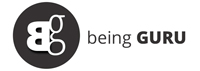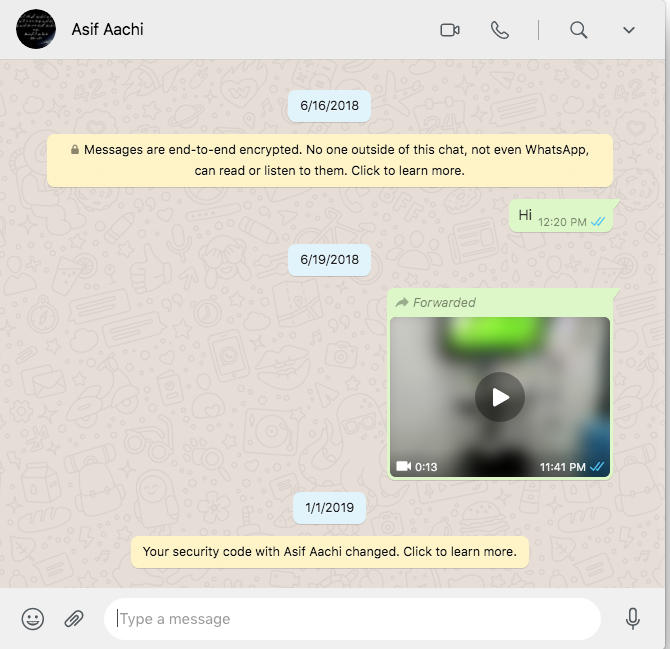Whatsapp has introduced voice and video calls for desktop users. If you are wondering how to make voice and video calls on WhatsApp for Windows or Mac using a desktop, this post explains the process in detail.
WhatsApp now lets you make or receive voice, video calls on its desktop app for Windows and Mac. Initially, the feature was available to a limited number of users but now everyone can use it by installing a desktop App.
Here’s how You can make voice and video calls on WhatsApp Desktop (Windows or Mac)
Download WhatsApp Desktop Apps
If you don’t have a WhatsApp application on your computer, download it for Windows 32-bit here, Windows 64-bit here, and for Mac by clicking here.
Available versions of WhatsApp’s desktop apps for voice calls:
According to WhatsApp, the calling feature is supported on Windows 10 64-bit version or newer and on macOS 10.13 or newer. You can only make one-to-one WhatsApp calls on a desktop app. The group calls aren’t supported on WhatsApp’s desktop app but it is highly likely that the company is planning to roll it out in a near future.
How to make a call on a computer?
Here is how you can make calls on the WhatsApp desktop app.
- Install WhatsApp’s desktop app for Windows or Mac.
- Scan the QR code from your phone on your computer.
- Your WhatsApp account will show on the computer screen.
- Open any chat, click the phone icon at the top right corner.

WhatsApp’s desktop voice and video call feature work in the same way as it works on mobile apps. It must also be mentioned that all calls are end-to-end encrypted.