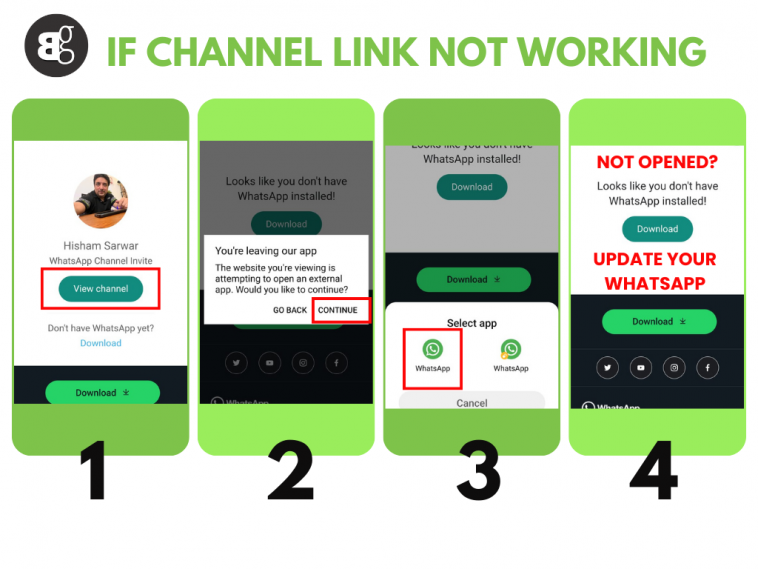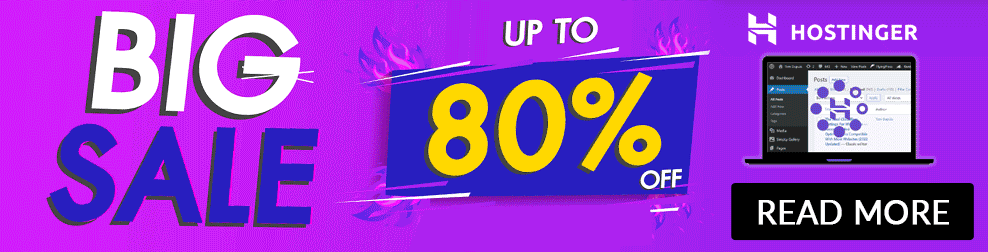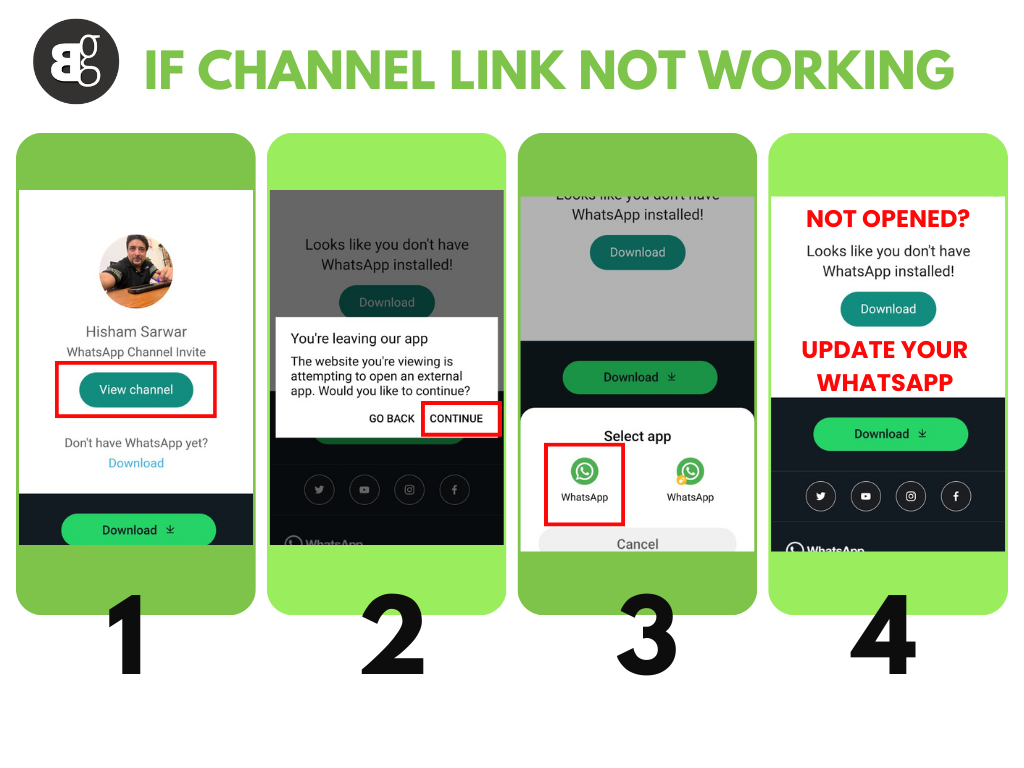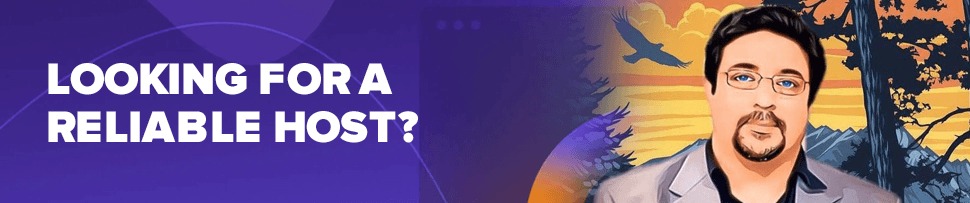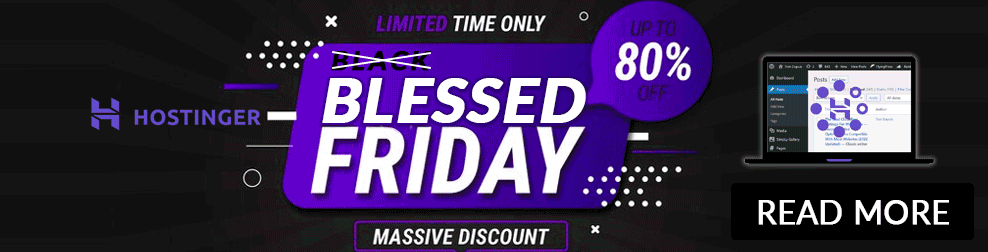How to Create a Whatsapp Channel:
Create a channel:
- Open WhatsApp Web, and go to Channels by clicking the Channels icon
- Click
 > Create channel.
> Create channel. - Click Continue and continue through the onscreen prompts.
- Add a channel name to finish creating your channel. You can choose to change the name again at any time.
- Customize your channel: You can customize your channel now by adding a description and icon or wait until later.
- Add a channel description: Write a few words to help potential followers understand what your channel is about.
- Add a channel icon: Add an image from your phone or the web to stand out.
- Click Create channel, and you’re done!
- Open Channels by clicking the Channels icon.
- Click your channel, and then your channel name.
- Click the Copy link.
How to follow a channel?
Channel link not opening?
If you find an issue regarding channel opening, Follow these steps.
1- Make sure your WhatsApp is updated
2- Search for the channel you are looking for by clicking the search tab.
3- If you have a link to a channel, simply click on the link on your mobile phone and you will be directed to the channel. For example, Hisham Sarwar’s WhatsApp channel link is https://bit.ly/HishamSarwar
How to get a Green badge to the WhatsApp channel (Channel Verification):
WhatsApp is actively exploring methods to facilitate connections between users and the businesses that are important to them. The presence of a green badge alongside a contact’s name serves as an assurance of the authenticity and significance of that business account.
If you wish to prevent a business from reaching out to you, you can find instructions on how to block them in this article.
Please be aware that WhatsApp’s verification for business accounts is currently only accessible to a select group of businesses participating in a restricted pilot program.